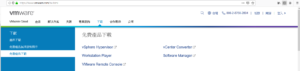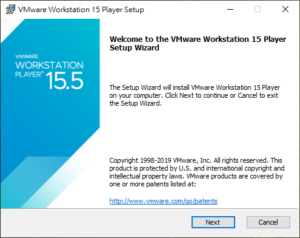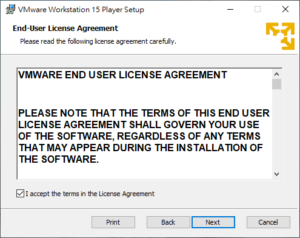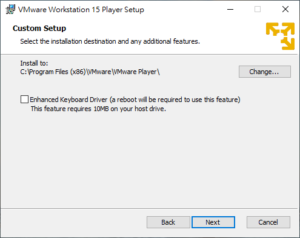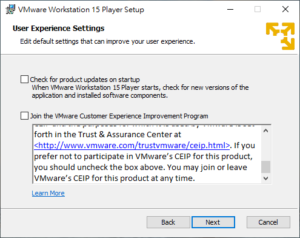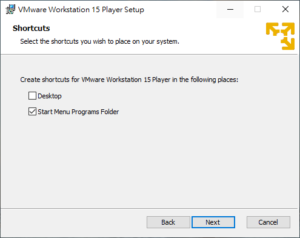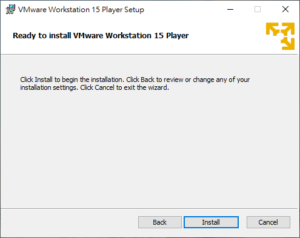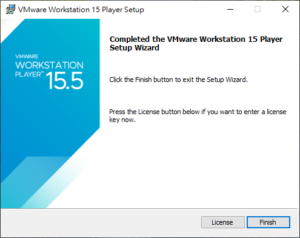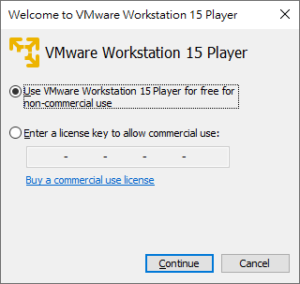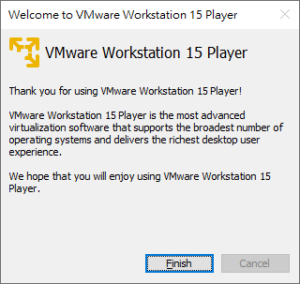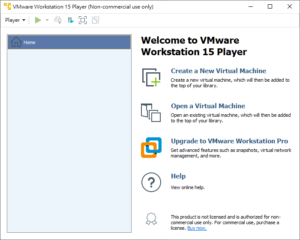安裝環境
| 項目 | 規格 | 備註 |
| 作業系統 | Windows 10 Professional x64 | version 1903 |
| CPU | Intel Core i5-3470 | 4C4T |
| 記憶體 | DDR3-800 24GB | |
| 硬碟1 | SATA2 2.5″ SSD 480G | 作業系統及VM使用 |
| 硬碟2 | SATA2 2.5″ 5400 rpm 250G |
Let’s get started.
下載軟體
登入 VMware 官方網站,下載 VMware Workstation 15 Player。
安裝 VMware Workstation 15 Player
1. 執行 VMware-player-15.5.0-14665864.exe
若提示安裝 Microsoft VC 可轉散發套件,按 是(Y) 重開機後,再執行一次安裝程式。
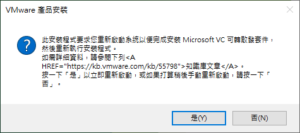
2. 啟動安裝精靈
3. 使用者條款
- 勾選 I accept the terms in the License Agreement
- 按 Next
4. 客制安裝
- 按 Next
* Enhanced Keyboard Driver 支援更多 non-US 鍵盤配置,未來可用此安裝程式重新加裝。
5. 使用者體驗設定
- 取消勾選啟動產品更新檢查
- 取消勾選 VMware 顧客體驗計劃
- 按 Next
6. 捷徑
在開始選單建立捷徑
- 勾選 Start Menu Programs Folder
- 按 Next
7. 開始安裝
- 按 Install
8. 完成安裝
- 按 Finish
9. 第一次啟動 VMware Workstation 15 Player
非營利可免費使用 VMware Workstation 15 Player。
- 選取 Use VMware Workstation 15 Player for free for non-commercial use
- 按 Continue
- 按 Finish
10. VMware Workstation 15 Player 應用程式畫面
Done!
參考資料
- Use the Enhanced Virtual Keyboard Feature in a Virtual Machine (Access Date: 2019/05/22)
- VMware Workstation Player for Windows 15.0 (Access Date: 2019/05/22)