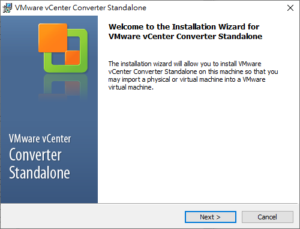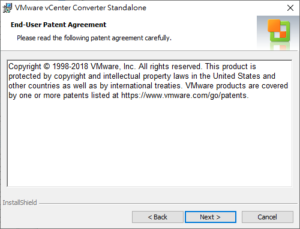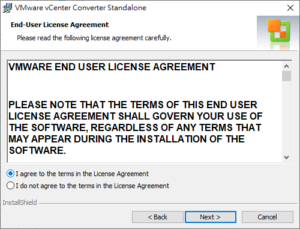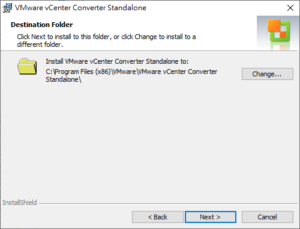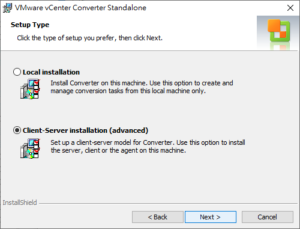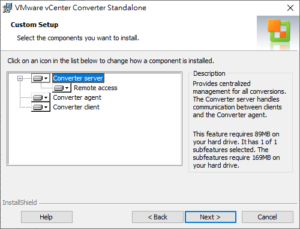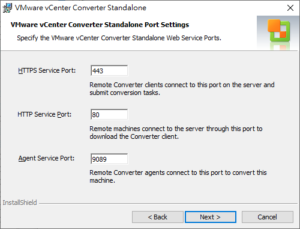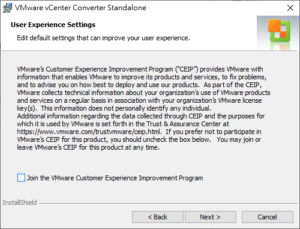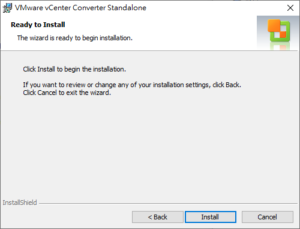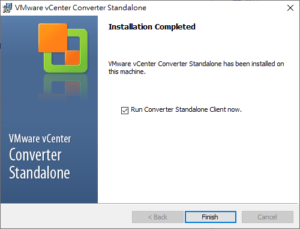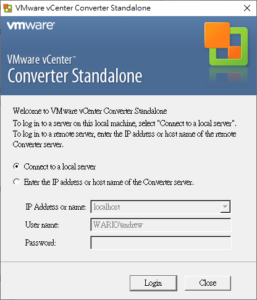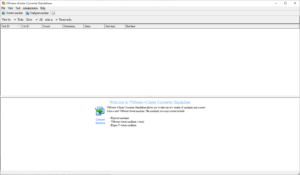安裝環境
| 項目 | 規格 | 備註 |
| 作業系統 | Windows 10 Professional x64 | version 1903 |
| CPU | Intel Core i5-3470 | 4C4T |
| 記憶體 | DDR3-800 24GB | |
| 硬碟1 | SATA2 2.5″ SSD 480G | 作業系統及VM使用 |
| 硬碟2 | SATA2 2.5″ 5400 rpm 250G |
Let’s get started.
下載軟體
登入 VMware 官方網站,下載 vCenter Converter 6。
* 下載需擁有 My VMware 帳號,可免費註冊。
安裝 VMware vCenter Converter Standalone 6.2
1. 執行 VMware-converter-en-6.2.0-8466193.exe
2. 啟動安裝精靈
- 按 Next
3. 使用者條款
- 按 Next
4. 安裝目錄
- 按 Next
5. 安裝類型
規劃 P2V 至 vCenter Server。
- 選取 Client-Server installation (advanced)
- 按 Next
6. 客制安裝
- 按 Next
7. vCenter Converter 網路連接埠設定
- 按 Next
8. 使用者體驗設定
- 取消勾選 VMware 顧客體驗計劃 (Join the VMware Customer Experience Improvement Program)
- 按 Next
9. 開始安裝
- 按 Install
10. 完成安裝
- 按 Finish
11. 啟動 VMware vCenter Converter Standalone 6.2
- 選取 Connect to a local server
- 按 Login
12. VMware vCenter Converter Standalone 6.2 應用程式畫面
Done!
參考資料
- VMware vCenter Converter Standalone 6.2.0.1 (Access Date: 2019/10/21)